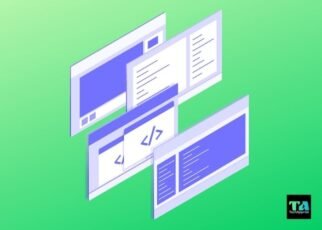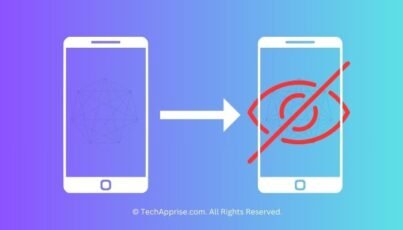If you’re like most people, you probably have a few apps on your Android device that you don’t use very often. But did you know that there are a lot of hidden apps on Android that you may not be aware of?
A simple method to find hidden apps on your Android device is just to go to the Settings menu and then choose the Applications option. From here, you’ll be able to see all of the apps that are installed on your device, even if they’re not visible in your app drawer.
If you’re concerned about hidden apps on your device, there are a few things you can do to keep them in check. You can disable any app that you’re not using, which will prevent it from running in the background. You can also uninstall any app that you don’t want on your device.
Another way is to use a file manager app to scan for hidden files and folders. Finally, you can try using an app like Android Hidden Settings to access hidden settings and menus that may reveal hidden apps.
How to Find Hidden Apps on Android
We’ve enlisted all the methods to find out hidden apps on your Android device. All these methods are highly efficient in solving any related issue.
1. Using the Parental Control App
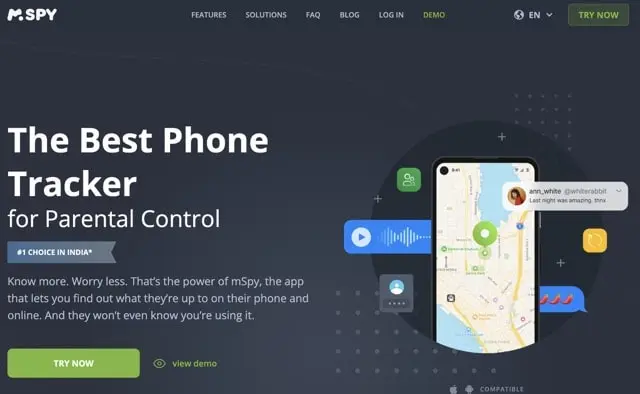
There are a number of parental control apps available for Android that can help you find hidden apps on your child’s device. Look for an app that offers a comprehensive set of features, including the ability to monitor app usage, set limits on app usage, and track your child’s location.
When choosing a parental control app, be sure to read the reviews and compare the features of each app to find the one that best suits your needs. Once you’ve selected an app, follow the instructions provided by the app developer to set it up on your child’s device.
2. Through Your Settings
There are a few ways to find hidden apps on your Android device. The first is through the Settings menu. Tap on the gear icon ⚙ in the notification bar to open the Settings app. From here, scroll down to the “Apps” section and tap on it.
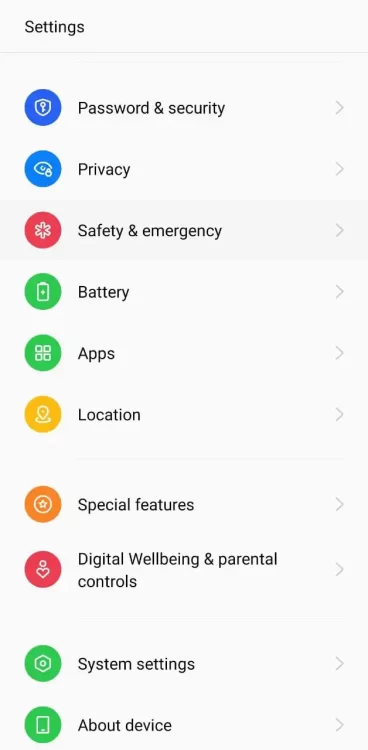
In the Apps menu, you’ll see a list of all the apps installed on your device. Tap on the “All” tab to view all the apps, including the hidden ones.
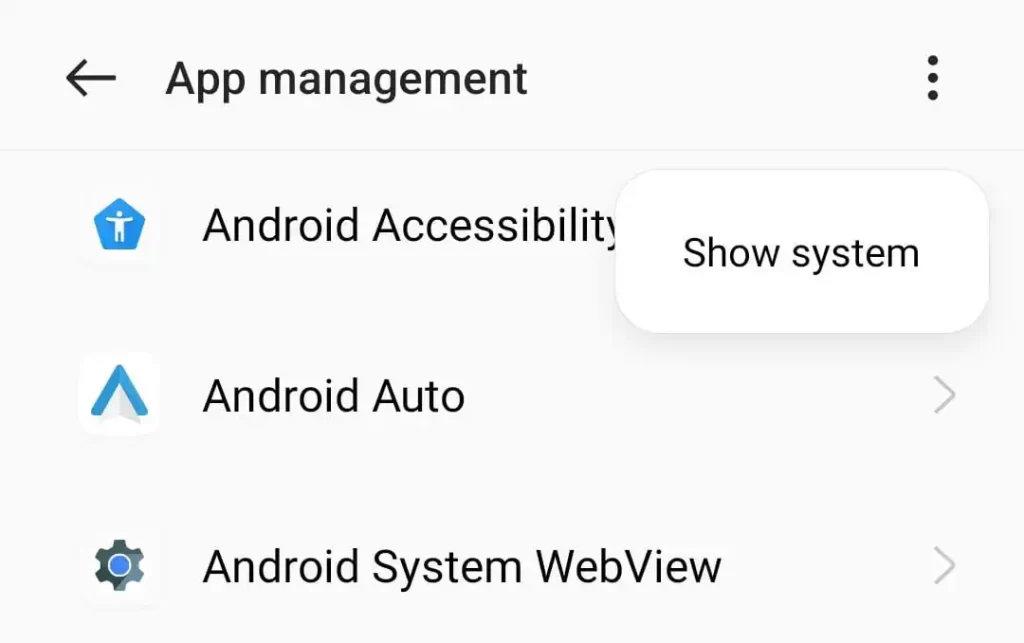
If you don’t see the All tab, tap on the three dots “⋮” in the top-right corner of the screen and select “Show system apps.” This will show you all the apps, including the hidden ones.
Scroll down and check every app. You can uninstall the apps that are of no use to you to extend battery life.
3. How to Find Hidden Apps Through File Manager
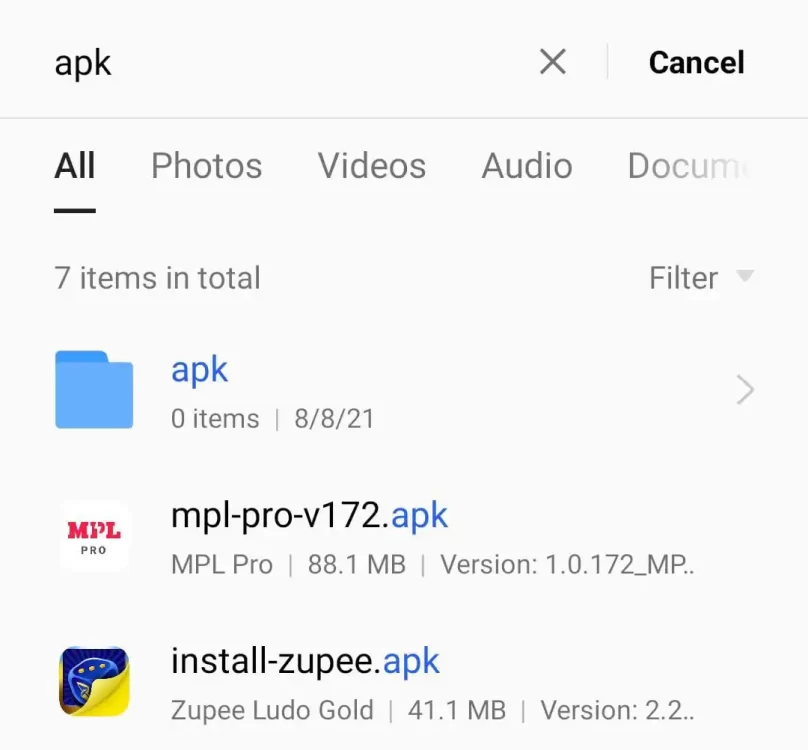
Another way to find hidden apps is through the use of a file manager. File managers let you browse the files stored on your device, including the hidden ones.
To use a file manager to find hidden apps, open the app and go to the “/” directory. Here, you’ll see a list of all the files and folders on your device. Look for any that are named “.hidden” or “.nomedia.” These are usually the directories that store the hidden files.
You can also try searching for specific file types, such as “.apk” files. These are the files that store Android apps. If you find any “.apk” files in the “.hidden” or “.nomedia” directories, then there’s a good chance they are hidden apps.
4. How to Find Hidden Apps using Android Apps
There are several ways to find hidden apps using Android apps. One way is to use a dedicated search app like SeekDroid or Webwatcher. Another way is to use an app like Hidden Apps Detector which allows you to scan your device for hidden apps. Finally, you can also use a file manager app like InShot File Manager to look for hidden app files on your device.
So there you have it! Now you know how to find hidden apps using Android apps.
Such apps include phone spy apps like mSpy and Kids Guard Pro. You can use them to find hidden apps on Android.
5. How to Find Hidden Apps on Android using App Drawer
There’s an easy way to find hidden apps on Android using the App Drawer (the menu that shows all installed apps on your device). Here’s how:
- Open the App Drawer by tapping on the icon on the home screen or by swiping it up from the bottom of the screen.
- Tap on the 3-dots “⋮” in the top-right corner.
- Click on “Home Screen Settings” from the dropdown.
- Navigate to Hide Apps and check if any hidden apps are there. If not, there are no hidden apps.
If you know the name of the hidden app, follow these steps to find it.
- Visit the app drawer section.
- Tap the icon in the top-right corner of the App Drawer to open the search function.
- Type in the name of the hidden app you’re looking for. If it’s installed on your device, it should show up in the search results.
- Once you’ve found the hidden app, tap on it to launch it.