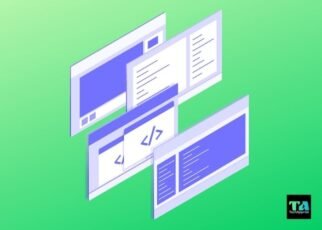There are several ways to hide apps on Android, depending on your needs. If you simply want to prevent someone from accidentally opening an app, you can use a lock screen app. Lock screens can be password-protected or use a pattern lock, and can prevent someone from gaining access to your apps without your permission.
If you want to completely hide an app from view, you can use a launcher app. Launcher apps allow you to customize your home screen and app drawer, and you can use them to hide apps that you don’t want anyone to see. There are a variety of launcher apps available, so you can choose one that best suits your needs.
You can also use a file-hiding app to hide apps on your Android device. File-hiding apps allow you to hide any type of file, including apps, behind a password-protected interface. This is a good option if you want to hide sensitive apps, such as banking or financial apps.
There are other methods as well. Check them out in detail! 😀
6 Ways to Hide Apps on Android
We’ve listed all the methods that are great for hiding apps on any Android device. Choose a method that best suits your needs.
1. How to Hide Apps Through Your Settings


We all have our private apps that we use for different purposes. But sometimes, we may want to keep these apps hidden from others. Here’s how you can do just that through your device’s settings.
- On your device, open the Settings app.
- Tap on the Security or Applications menu. In some devices, you will get this option under Privacy. So directly search “hide apps” in settings.
- Select the option to view all installed apps.
- Scroll through the list of apps and look for any that you want to keep hidden.
- Tap on the app and then select the option to hide it.
Now, whenever someone looks at your device, they won’t be able to see the apps that you’ve hidden. This can be a great way to keep your privacy intact and make sure that only you have access to the apps that you want to use.
2. How to Hide Apps in the Secure Folder
If you have apps that you want to keep private or safe from prying eyes, you can hide them in the Secure Folder. This is a special folder that is only accessible with a PIN or fingerprint, so it’s perfect for storing sensitive information. Here’s how to hide apps in the Secure Folder:
- Open the Settings app and tap “Lock Screen and Security”.
- Scroll down to the Secure Folder section and tap “Enable”.
- Enter a PIN or fingerprint to unlock the Secure Folder.
- Tap the “+ Add” button and select the apps that you want to hide.
- The selected apps will now be hidden in the Secure Folder. To access them, you’ll need to enter the PIN or fingerprint again.
Secure folders are provided by some manufacturers, like Samsung, and they allow you to store apps and other files in a protected area. Only you will be able to access the contents of a secure folder.
3. Hide Apps Using a Guest Account or Private Mode
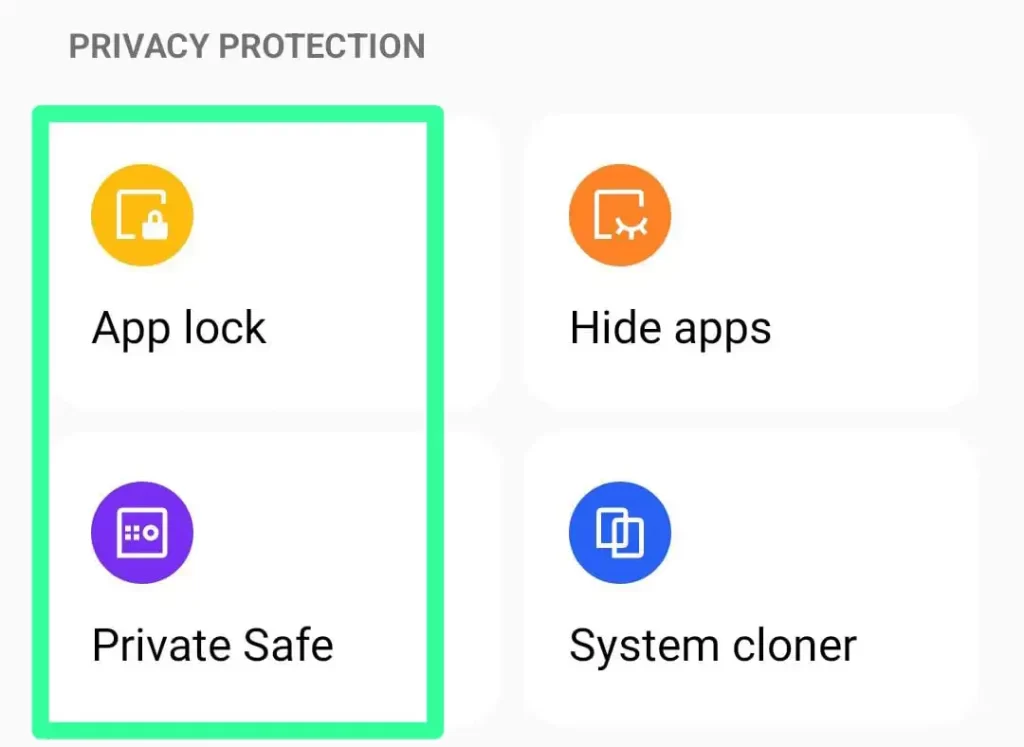
If you want to keep certain apps private, you can create a guest account and hide them from view. Here’s how:
- Open the Settings app and tap Accounts.
- Tap Add account and then tap Guest.
- Follow the on-screen prompts to set up your guest account.
- Once your guest account is set up, open the app you want to hide and tap the Share icon.
- Select your guest account from the list of options.
The app will now be hidden from view when you’re logged into your guest account. To access it, simply log out of the guest account and log back in with your regular account.
4. Hiding Apps with a Launcher
A launcher is an app that allows you to customize the look and feel of your home screen. Many launchers offer the ability to hide apps, either by creating a hidden folder or by hiding them behind a symbol or image. If you’re looking to hide apps, a launcher is a good option.
There are various launchers available on PlayStore. Simply search for “launcher for Android” in the Play Store and choose the best from the results.
I’m choosing the most common launcher i.e. Nova Launcher to describe the process. To hide apps using Nova Launcher, follow these steps:
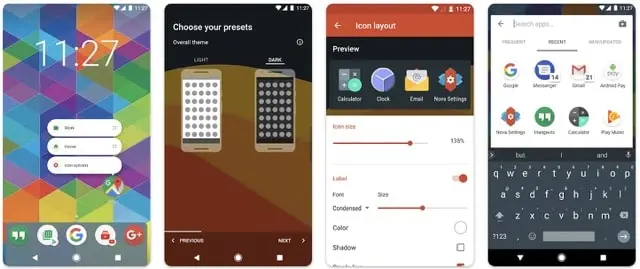
- Install Nova Launcher on your device.
- Open the app drawer and tap the Nova Settings icon.
- Scroll down to the Drawer section and tap the App Hide option.
- Check the box next to the apps you want to hide.
- Tap the back button and you’re done!
Your selected apps will now be hidden from the app drawer. To access them, you can either tap the Nova icon again and go to the Hide Apps section, or you can enable the Show Hidden Apps option in the Nova Settings menu.
5. How to Hide Apps Using App-Hiding Apps
There are several app-hiding apps available on the market, which can be used to hide apps on your device. These apps typically work by creating a hidden folder on your device, into which you can move the apps you wish to hide. The hidden apps will then be unavailable to anyone who does not know the details of the hidden folder.
Here are a few tips on how to use app-hider apps to hide apps on your device:
1. Choose an app-hider app that suits your needs. There are several app-hiding apps available, so make sure to choose one that offers the features you need.
2. Follow the instructions for the app-hider app you choose. Each app-hider app works differently, so make sure to follow the instructions for the one you choose.
3. Move the apps you wish to hide into the hidden folder. This will typically involve opening the app-hider app and selecting the apps you wish to move.
4. Make sure the apps you wish to hide are hidden. Once you’ve moved the apps into the hidden folder, check to make sure they’re not still visible in your app drawer or home screen.
5. Use the app-hider app as needed. When you need to access the hidden apps, simply open the app-hider app and select the apps you wish to view.
6. Disable Apps to Hide Them

The Disable Apps feature in Android allows you to hide apps from your device. This can be useful if you want to prevent someone from using certain apps or if you want to free up space on your device. Here’s how to use the Disable Apps feature:
- Open the Settings app on your device.
- Tap on the Apps & Notifications option.
- Tap on the App info option.
- Tap on the Disable Apps option.
- Select the apps that you want to hide.
- Tap on the OK button.
Now, the selected apps will be hidden from your device. To access them, you’ll need to go into the Settings app and enable them again.